unable to find a supported device to write the vmware esx server ESXi 3.5 image to 的解决办法
admin
- One minute read - 99 words使用sata 320G硬盘安装vmware esx3.5,在按f11接受许可协议后总是出现 “unable to find a supported device to write the VMware ESXi 3.5 image to .”的错误提示,如图
[ ][1]
][1]
解决办法:
1、在此界面按ALT+ F1键进入控制台,用户名root,密码为空
2、vi /usr/lib/vmware/installer/Core/TargetFilter.py
找到 return interface.GetInterfaceType() == ScsiInterface.SCSI_IFACE_TYPE_IDE这一行,改为return interface.GetInterfaceType() == ScsiInterface.SCSI_IFACE_TYPE_ISCSI保存退出3、输入install命令重新安装。4、当回到原来的错误界面后,再按ALT+ F1键,按照提示进行安装就不会再出错误提示了。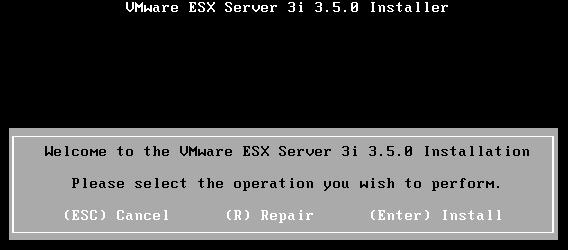 5) Press F11 on the next screen and you should then see your IDE drive as show below. Press Enter to continue and after a few minutes the install should complete and you will be prompted to reboot.
5) Press F11 on the next screen and you should then see your IDE drive as show below. Press Enter to continue and after a few minutes the install should complete and you will be prompted to reboot.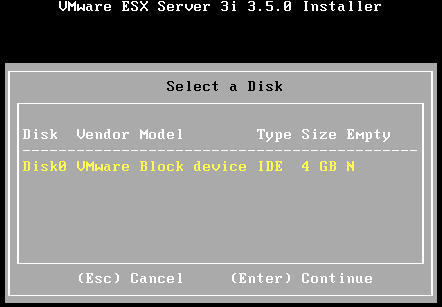 6) After the reboot, you will be able to connect with the VI client and see that ESXi has installed to and created a VMFS partition on your IDE drive.
6) After the reboot, you will be able to connect with the VI client and see that ESXi has installed to and created a VMFS partition on your IDE drive.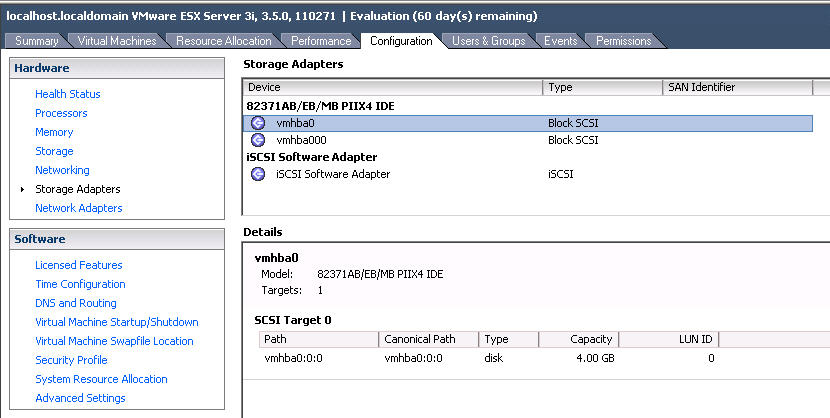 这种情况只有硬盘为IDE的时候才会出现此问题。
这种情况只有硬盘为IDE的时候才会出现此问题。